- Dec 13, 2012
- 2 Min
How to Download video with GetThemAll for Android
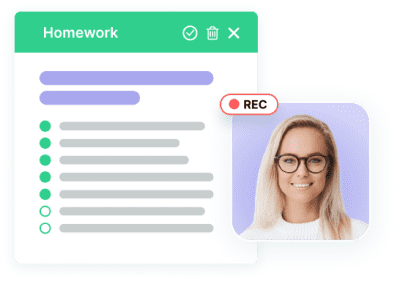
We will showcase this process with FVD Video used as the example. You can also use this manual for downloading video from other sites where IT IS NOT EXPRESSLY FORBIDDEN!
1) Open the site in the browser (use BROWSE tab) and go to the page containing the video.
2) Click the menu button and choose ‘Get All’. Wait a moment while the application scans the page.
3) As soon as the parsing is over, you will be automatically redirected to ‘Get All’ tab. The videos and pictures are listed there. The videos are marked with a special icon, so you can find them easily. However, you are more than welcome to use our filtering system to view the videos separately in the app.
4) So, we have found the video – now you need to download it. Click on the file that you need, then click ‘Download’.
5) The video has been downloaded – but how can we find it? It’s very easy. Just open the ‘Files’ tab – it contains several folders named after the sites that the files have been downloaded from. In our example, we go to fvdvideo.com folder find our video there.




