The bookmark in Nimbus Note is a special card where, in addition to a link, there is a title, small description and preview picture of the website shown.
How to add a bookmark? #
There are several ways to add a bookmark.
- Add a link through Paste or Ctrl + V.
- Select Bookmark.
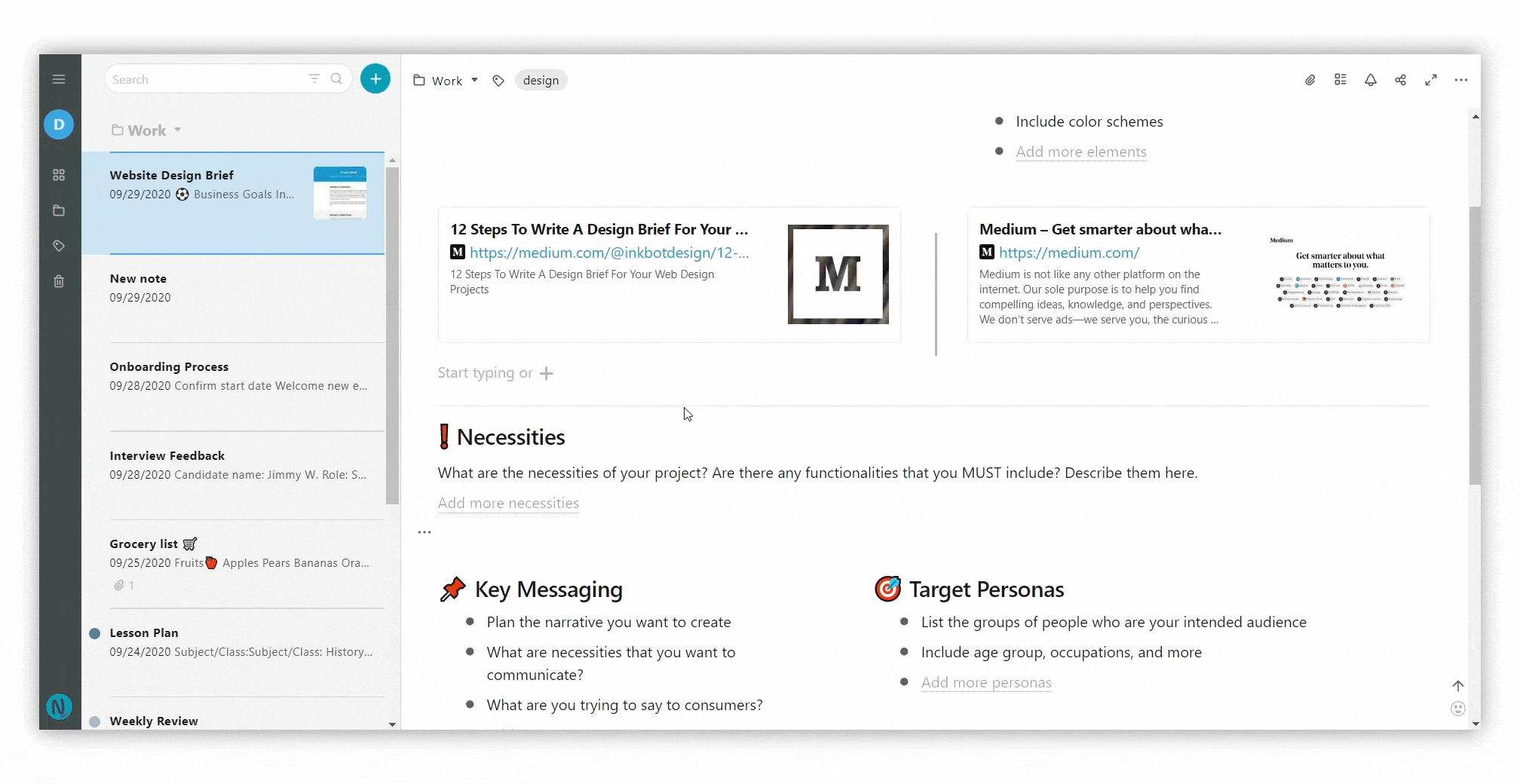
- Click on the object menu and select Bookmark or use the hotkey cmd/ctrl + ⌥/alt + b.
- Paste or type the URL.
- Press Enter.
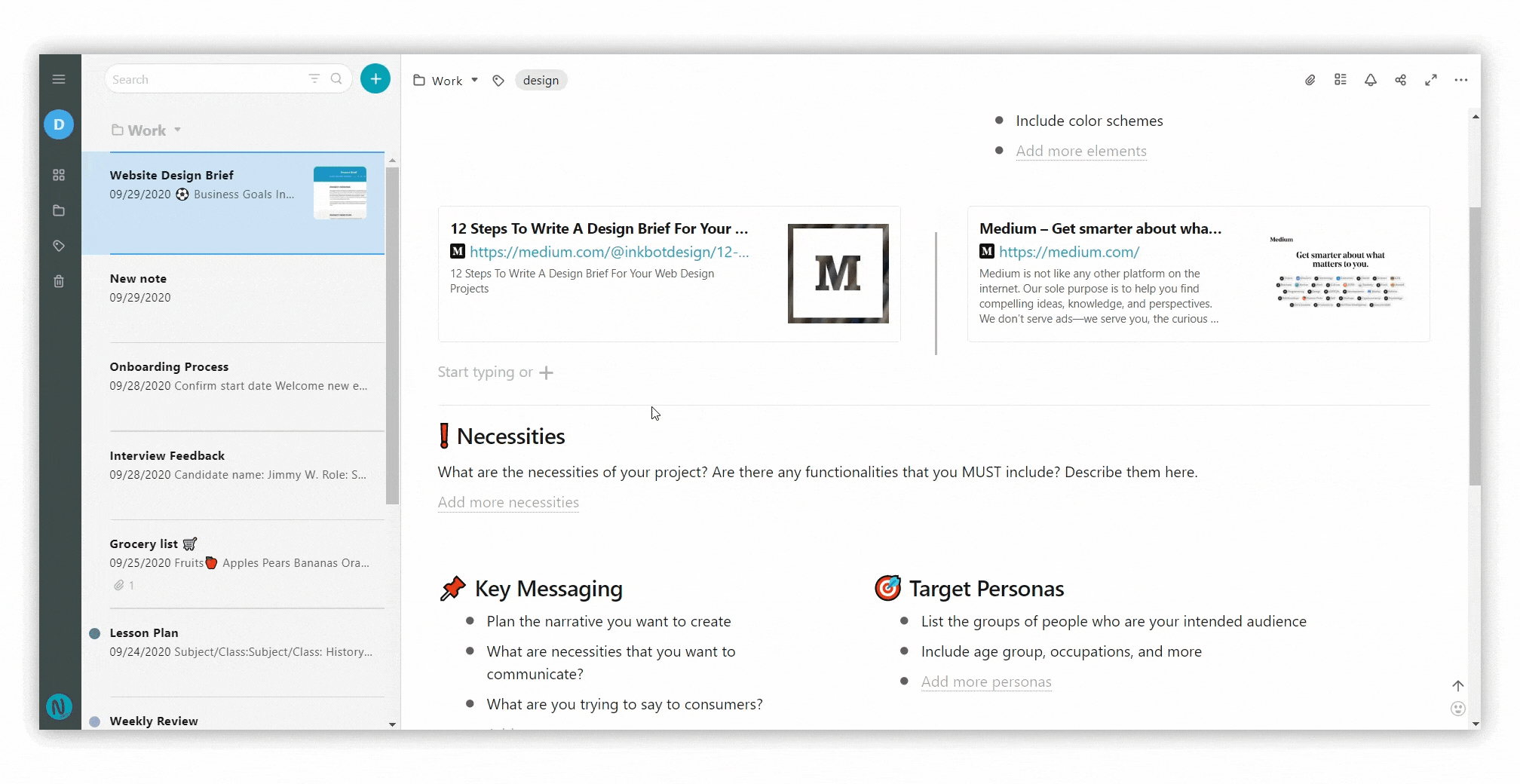
In Nimbus Note, you can use one of three modes of bookmark displaying: Card , Tile and Cover
In Tile mode, the link and title of the website are displayed.
You can use display mode Cover to show the preview picture in large size. This mode helps you not to get lost in multiple columns in your pages. To turn on Cover mode, go to the bookmark menu and choose View as.
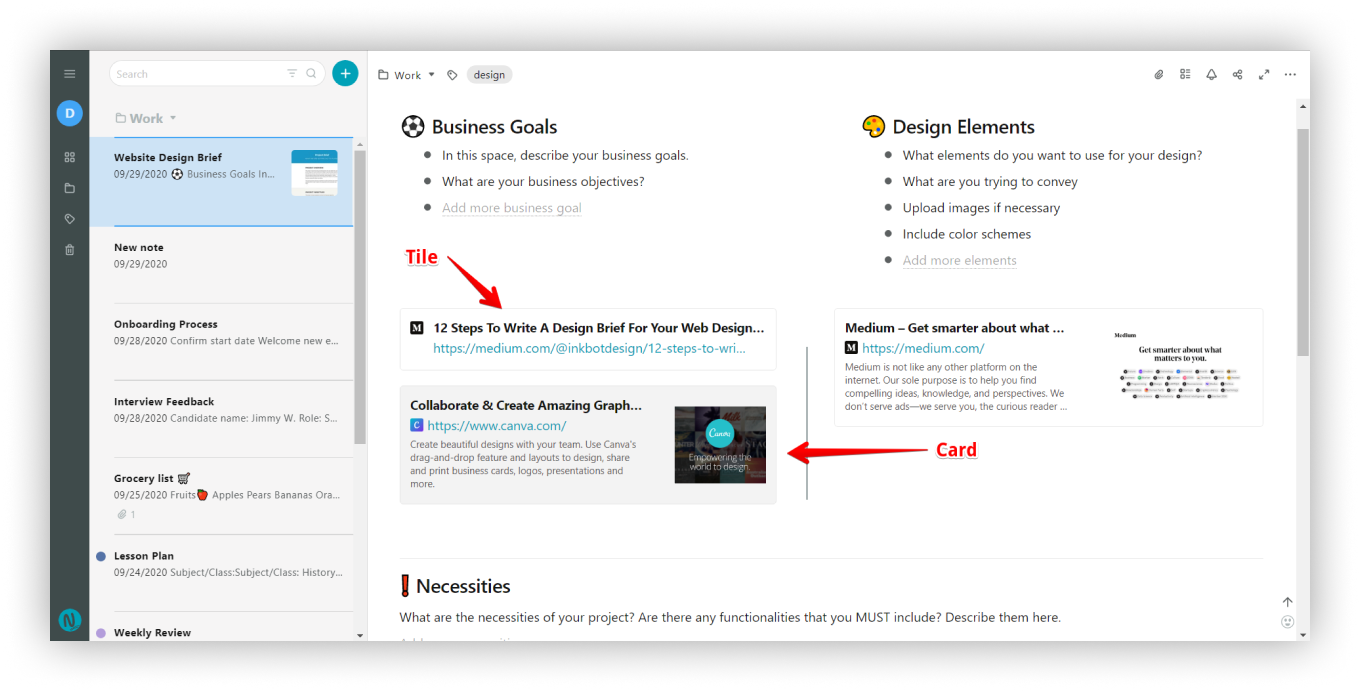
Cover mode displays the preview and title in cover format.
.png)
To change the display mode, click on the bookmark menu.
.png)
Can I change the link, title or description of the link? #
Yes, just click on the bookmark menu and select Edit.
Next, change what you need and click Done or press Enter.
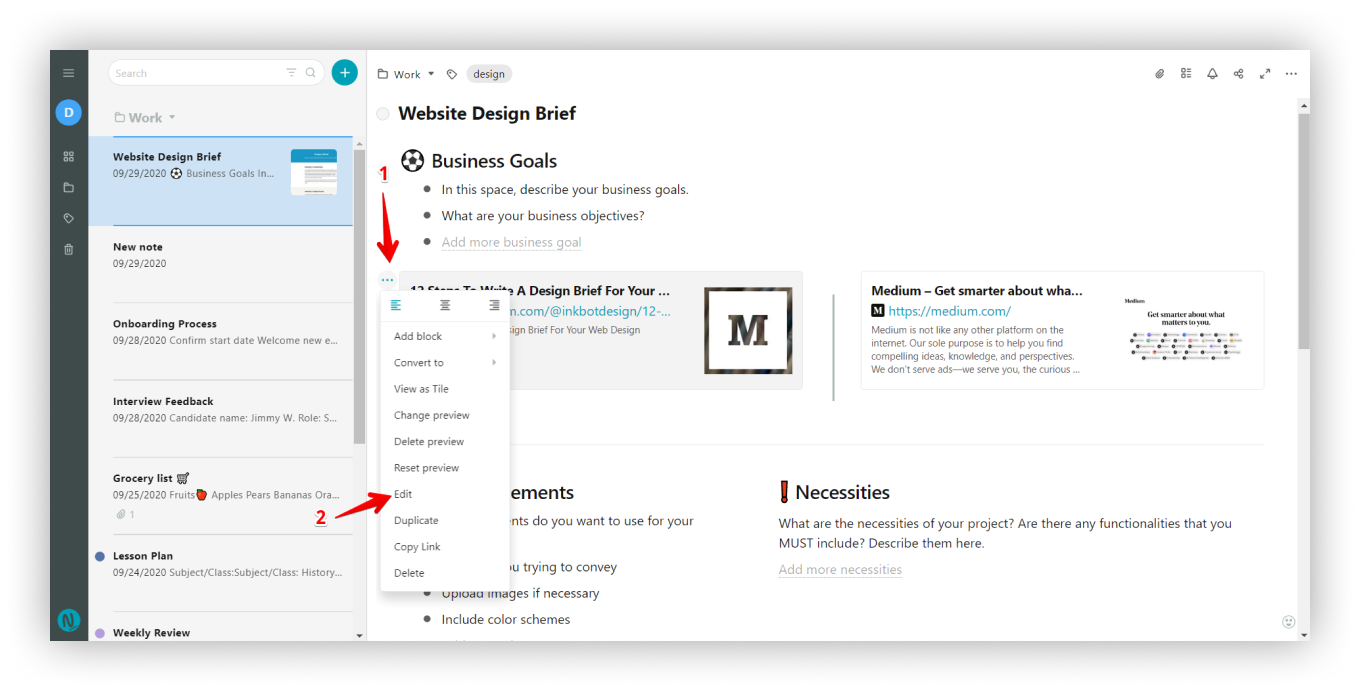
Can a regular link be turned into a bookmark and vice versa? #
Yes, to turn a regular link into a bookmark, click on Convert to in the link menu and select Bookmark. Also, you can turn a bookmark into a regular link. To do this, in the bookmark menu, select Convert to – Link.
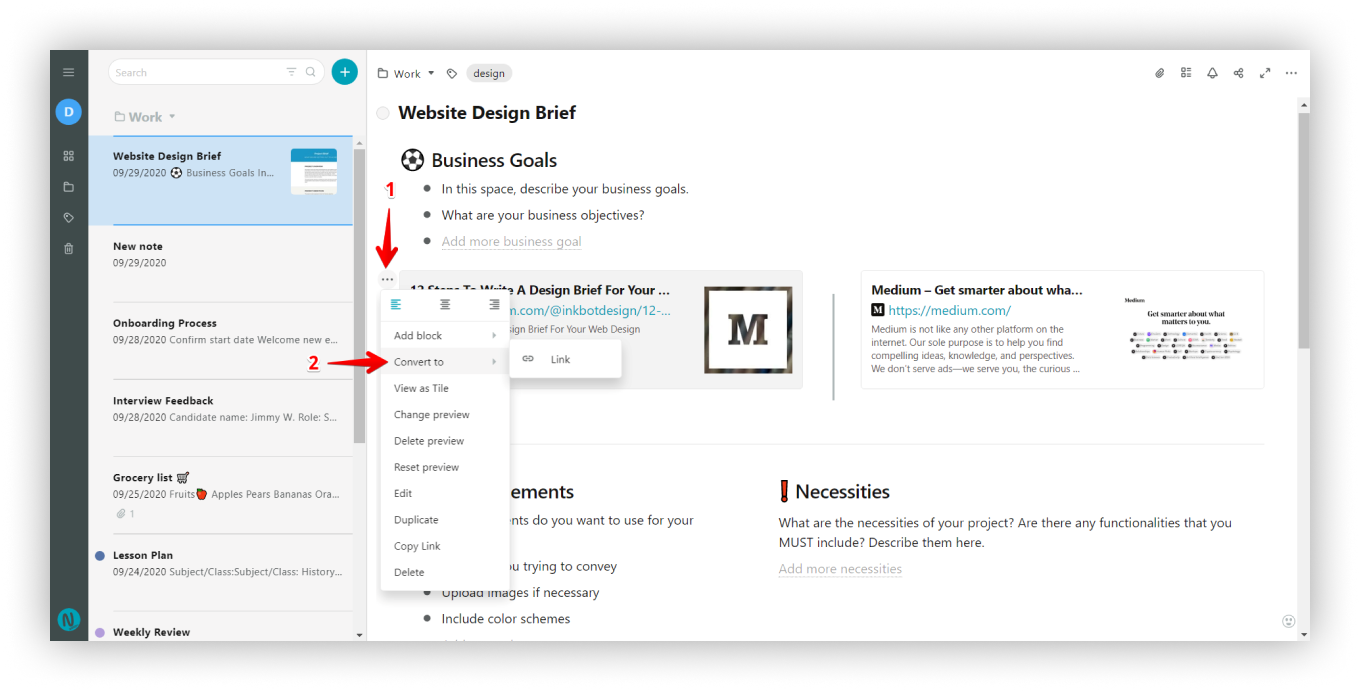
Can I change the preview picture? #
You can upload your own images that will be displayed like the bookmarks preview. To do this, open the tab menu and click on Change preview.
Click on the bookmark menu and select Change preview Next, choose a new picture.
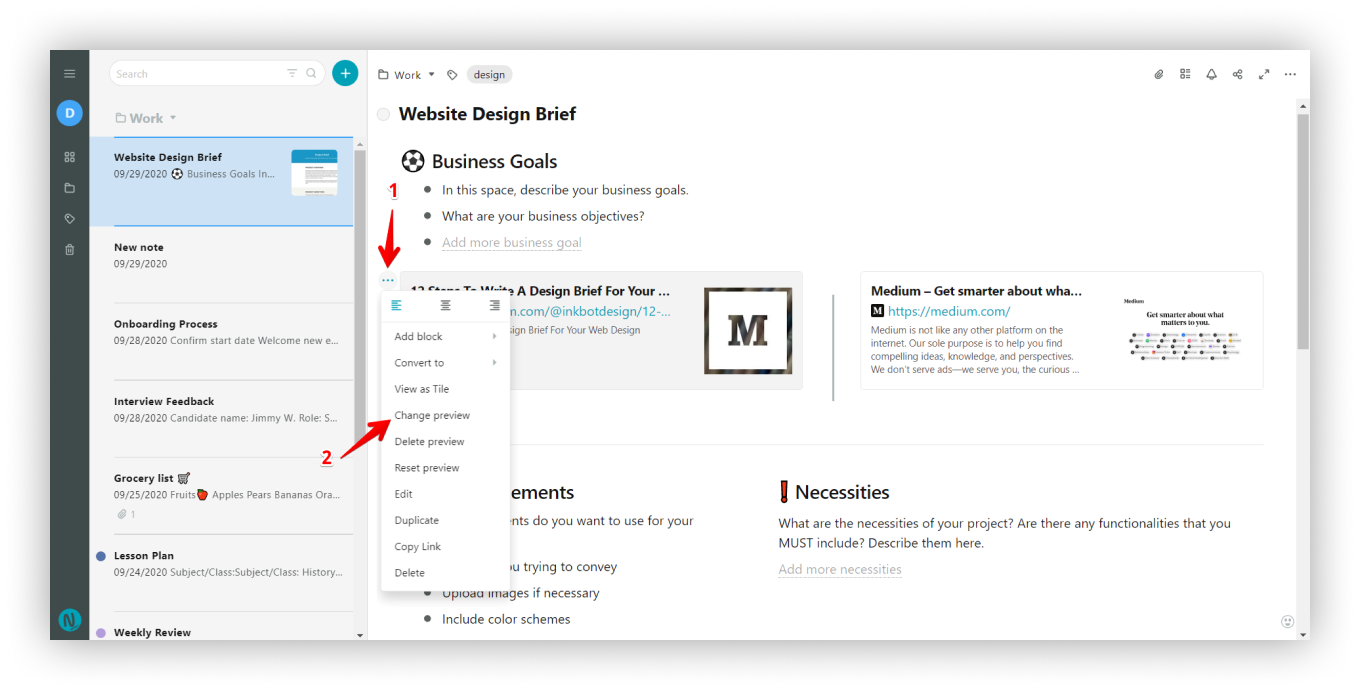
You can also upload your own picture for preview.
- Click on Upload new.
- Upload a picture.
How can I delete a bookmark? #
Click on the bookmark menu and select Delete.
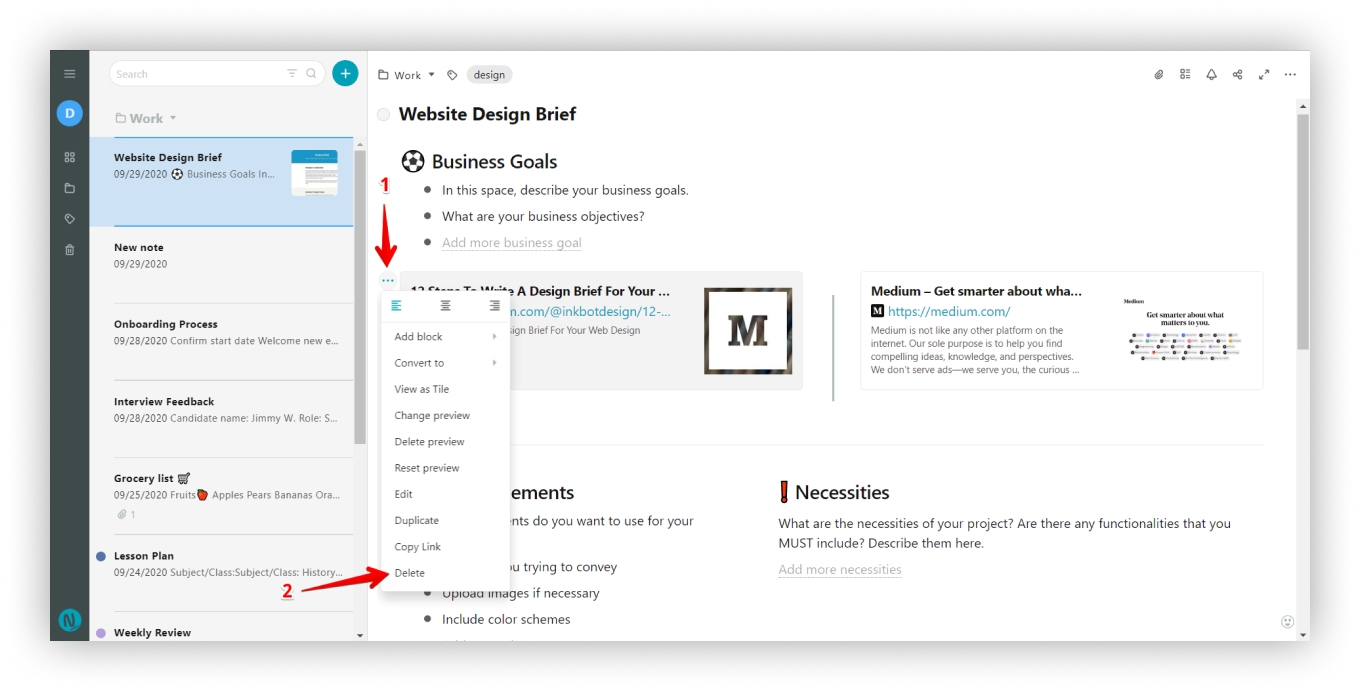
How to move a bookmark to another place in the page? #
Click on the bookmark menu, hold the mouse button and move the bookmark to the desired place.
.gif)
How to duplicate a bookmark? #
Click on the bookmark menu and select Duplicate.
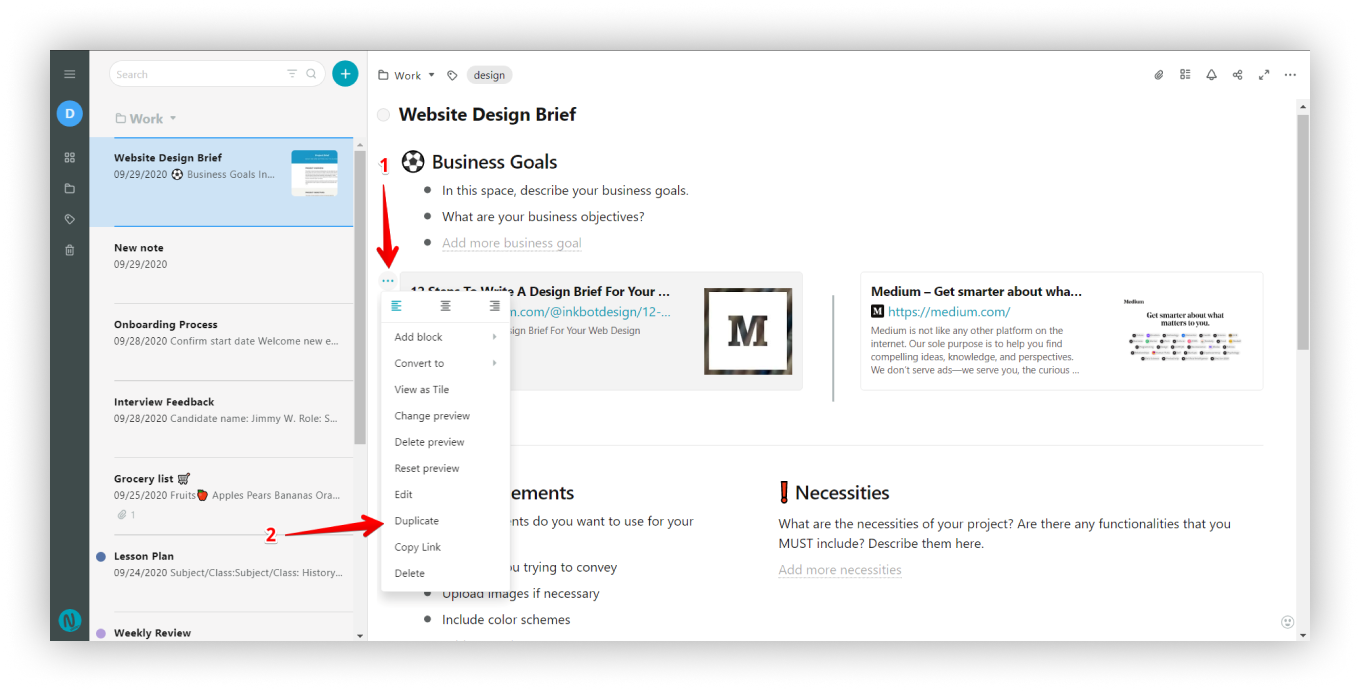
Start Pages #
Using bookmarks, you can create thematic pages with a list of links.
For example, create a News page and add links to news pages. You’ll have a convenient start page, and you can simply go to the News page to find the links you need.
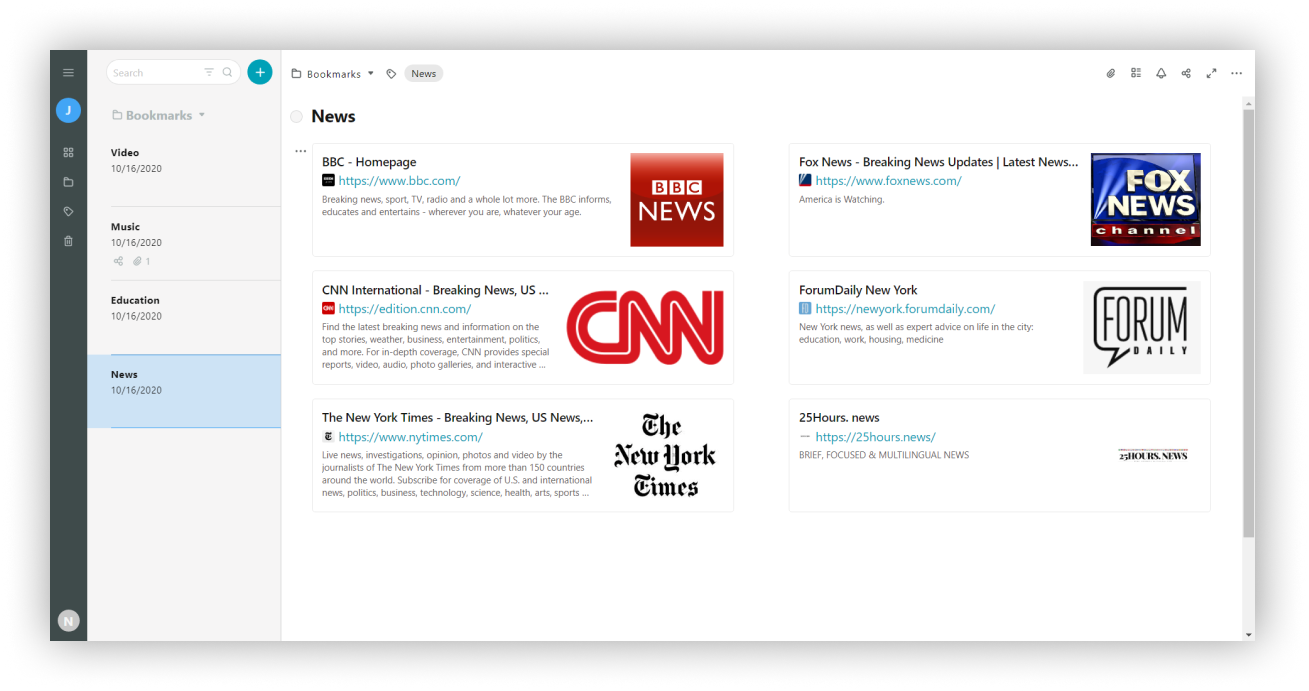
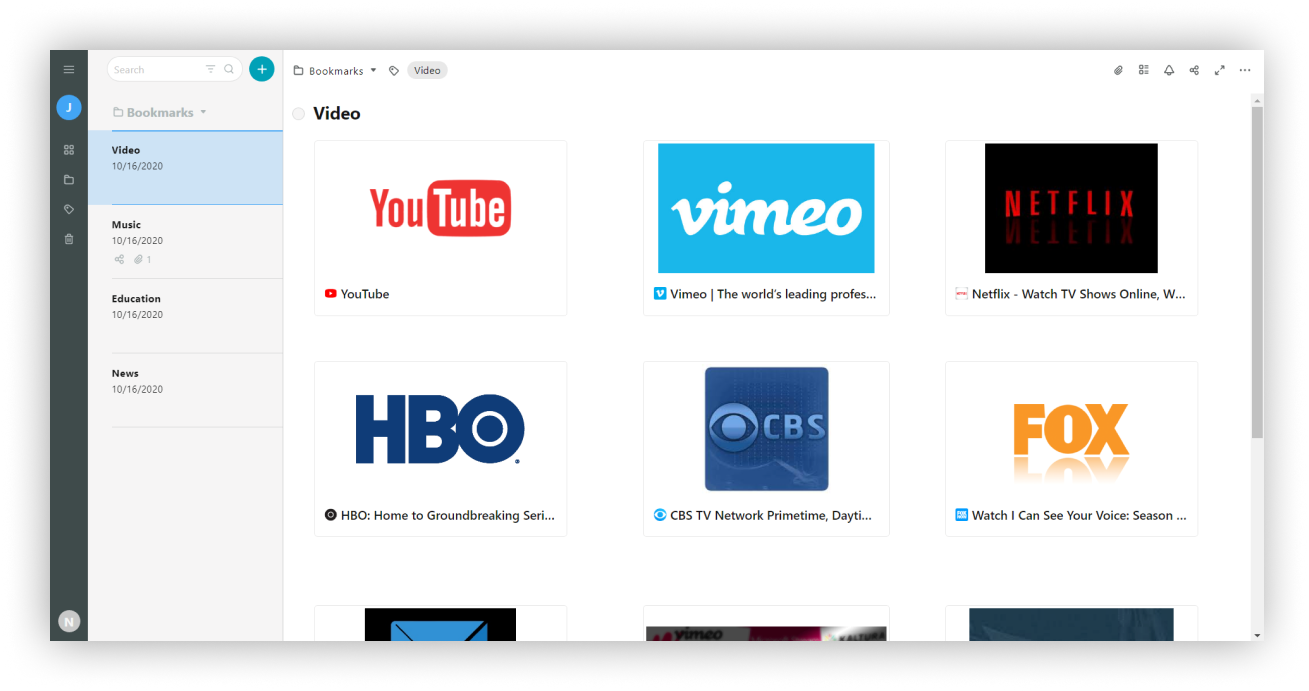
How to set as Start Page or New Tab Page #
- Get the public link for a page or folder.
.gif)
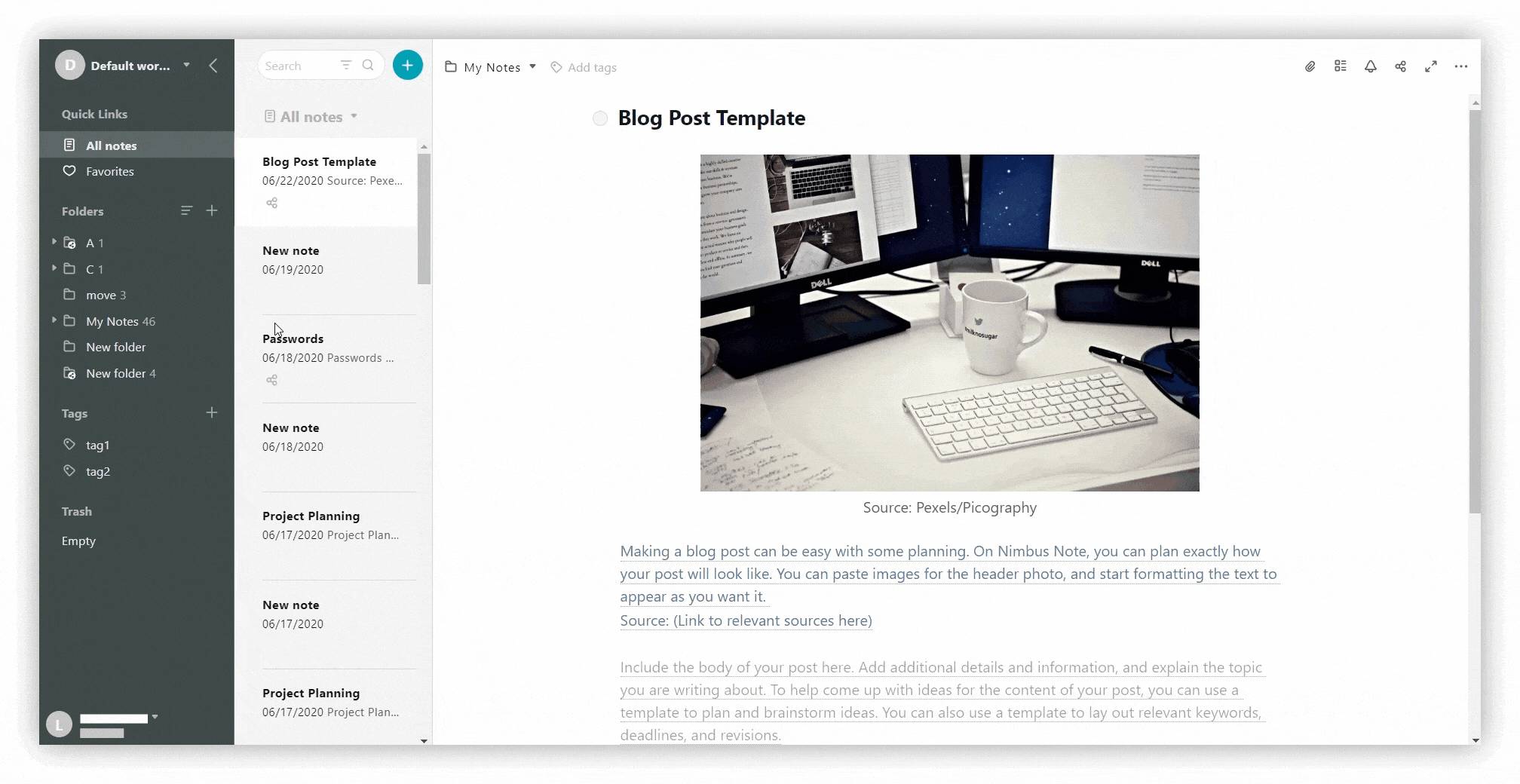
- Set a password as needed.
.png)
- Go to browser settings, and find the section On startup
- Select Open a specific page or set of pages.
- Add a new page.
.png)
.png)



