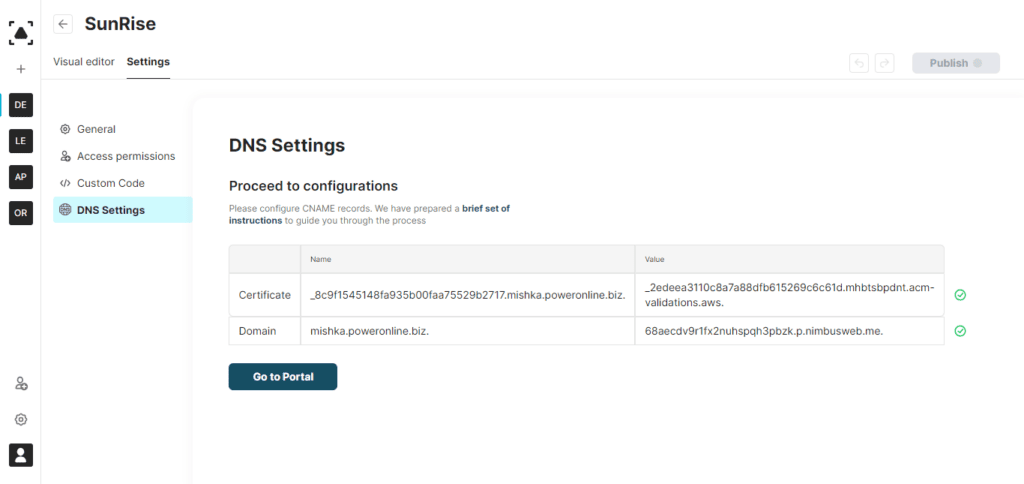Before setting the portal with Custom Domain, you need to configure the Custom Domain for your organization. You can find more information in our guides: https://nimbusweb.me/guides/
If you want to use your own domain name, and you have access to your registrar’s dashboard / DNS control panel, you can easily connect your custom URL to the portal. In order to do so, please follow these steps:
1. Click on the icon + and choose “New Portal” and the workspace you need.
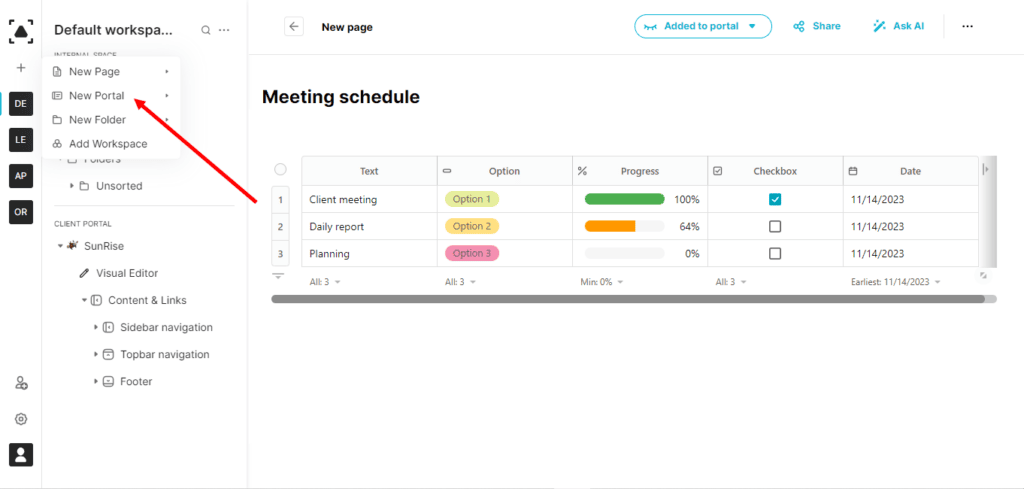
2. The window with the wizard will appear.
3. Enter the title of your portal and the domain you want to use as in the example below. It may be any valid FQDN.
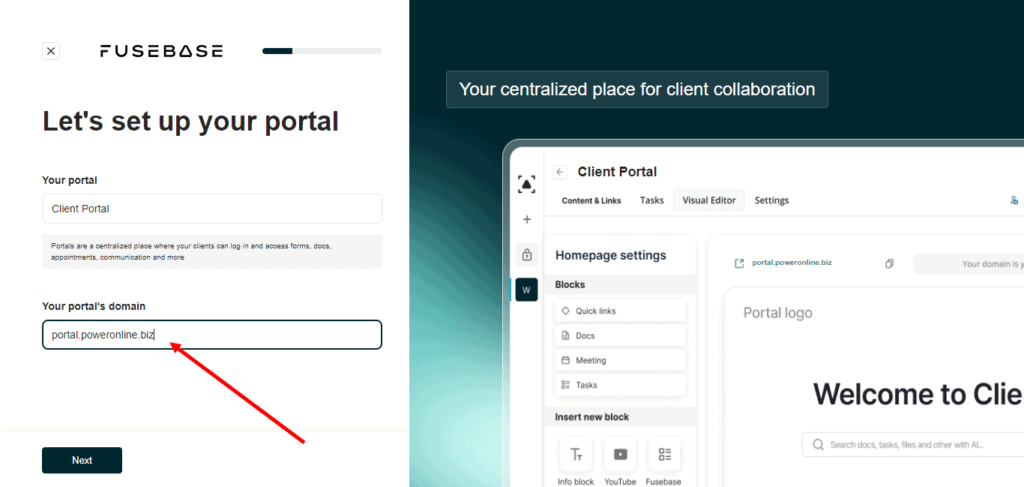
4. Complete the wizard and you will be redirected to the Buider Console. You can find more information how to complete the Wizard here.
5. Here you can see the message, click on the “Activate Cname” and the window with the DNS settings will be opened.
6. Login into your domain’s registrar control panel.
7. Go to Domain List → click on your-company-name.com → click on DNS Zone Settings
8. Click on Add New DNS Record link and Choose the type CNAME.
9. In the dialogue Proceed to configurations copy the Name and Value.
10. Paste it to the value in your domain’s registrar control panel. TTL has to be a default value
11. Once done, click on the Save button. The first CNAME record is successfully created.
12. Follow the same steps with the second CNAME record in the dialogue